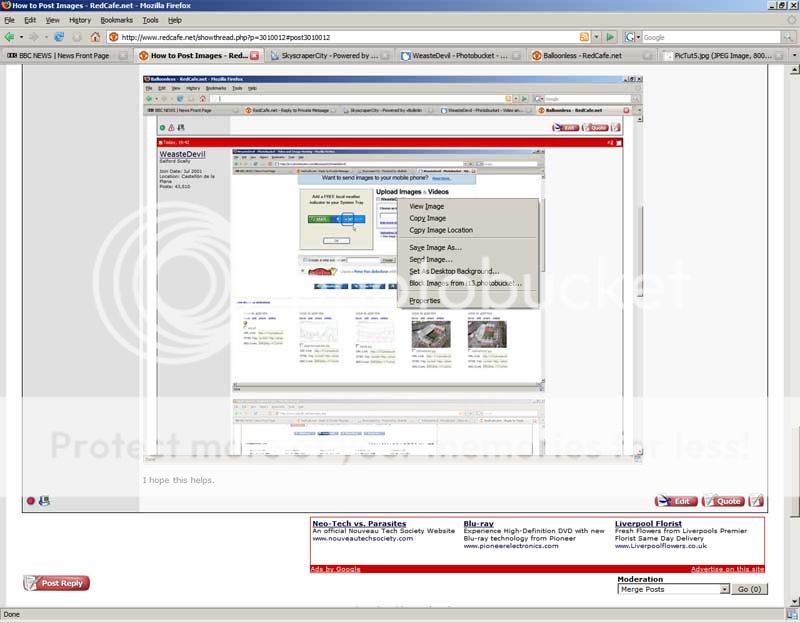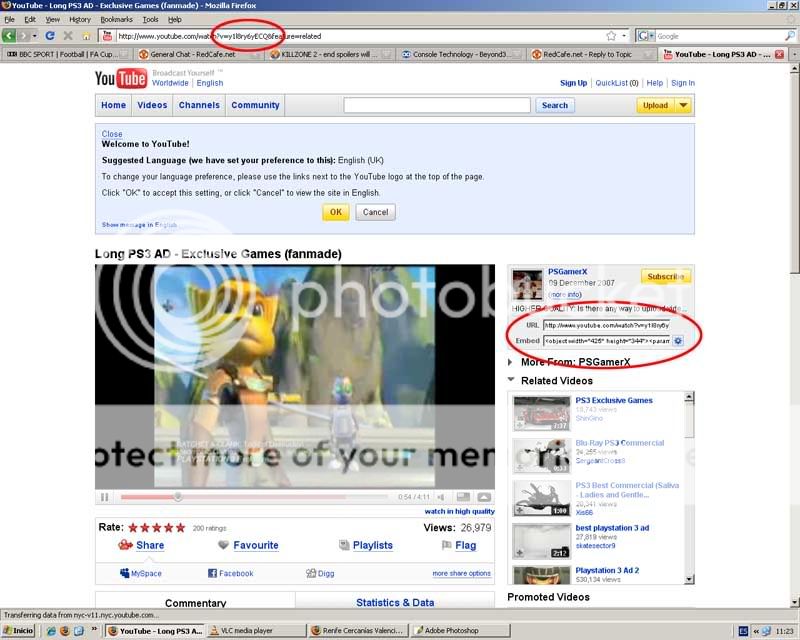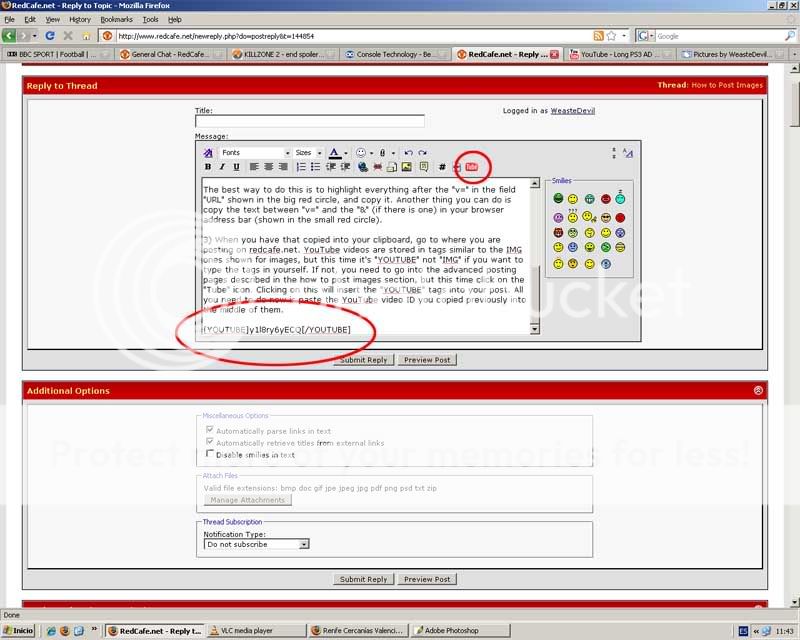WeasteDevil
Guest
For those of you that have difficulties when first trying to post images, I've put together a little post to help you.
1) You cannot post pictures directly from your computer unless it is running a Web Server and has a Static IP address or at least a URL managed by a Dynamic IP to URL mapping service. You will have to sign up for an account with a service such as www.photobucket.com or use a no registration image hosting service such as www.imageshack.us. This example will show Photobucket.
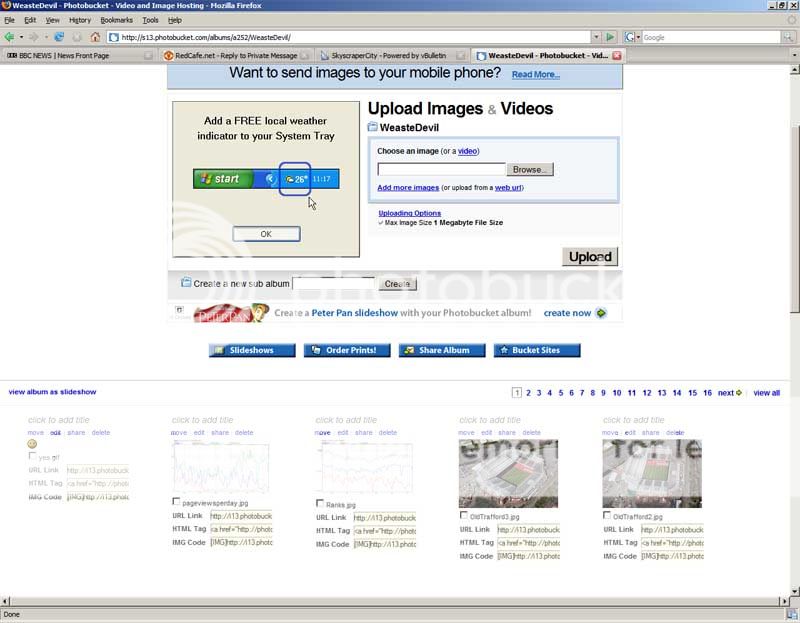
2) On the part in the top right that says Upload and "Browse", you need to give Photobucket an image stored on your PC. Use "Browse" to select the file and then "Upload" to give it to Photobucket.
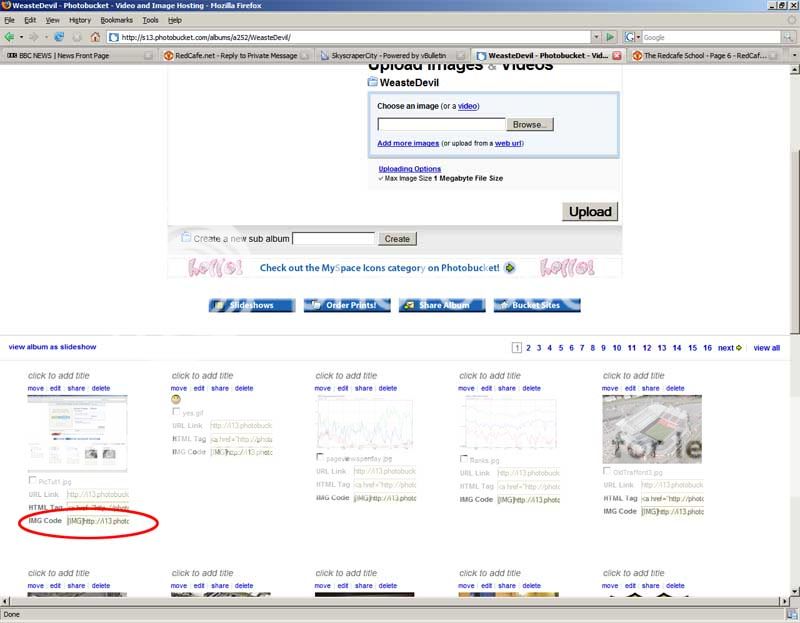
3) After it has uploaded to Photobucket, you can copy directly the text in vBulletin format and then paste that into any of your posts. This can be seen in the large circle in the image below. You will notice that the URL for the image is surrounded by IMG open and close tags. If posting something directly from the Web and have its URL, you can type these in directly and past the URL between them.
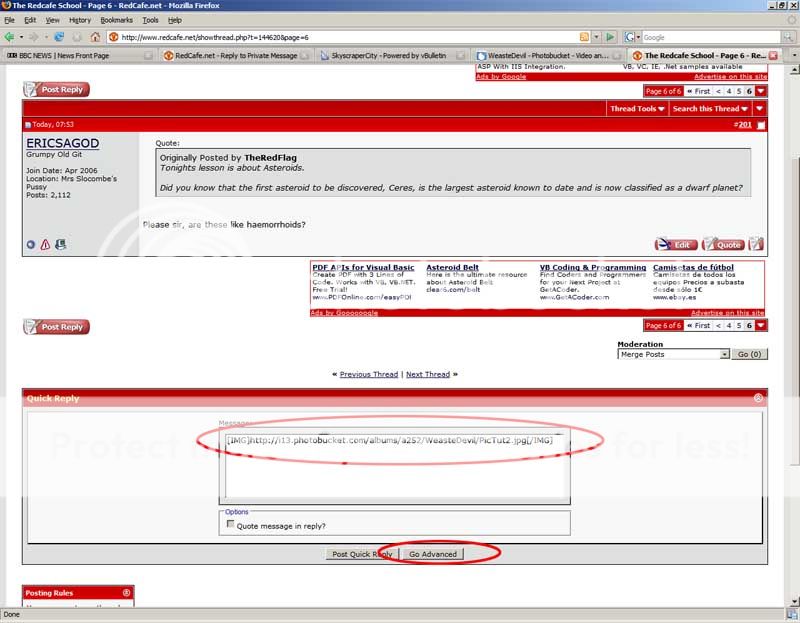
4) Alternatively, you can use the "Go Advanced" feature of this forum. The button for this is shown in the image above in the small red circle. If you click on this, you are shown the advanced posting window below.
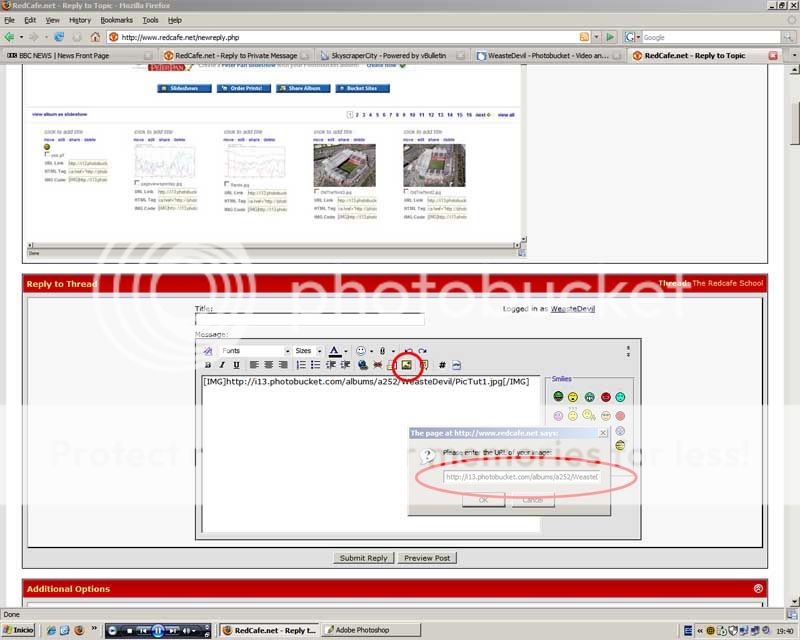
5) Here you can see a button that looks like a mountain with the sun behind it. If you click on this, a small dialog box will appear where you can paste a URL, either from Photobucket (the URL not the text with IMG tags) or anywhere else from the Web. When you click on OK in the dialog box, it will place the URL in IMG tags for you at the cursor position in the text edit window. Add whatever text around this you want to post, and click the "Submit Reply" button to post it. You can also select "Preview Post" to view what it will look like without actually posting it. The result is shown below.
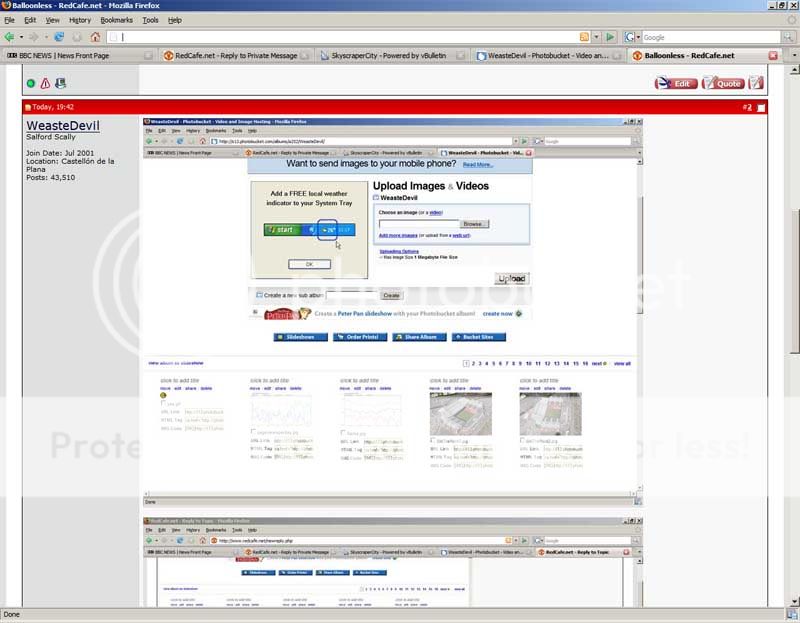
I hope this helps.
1) You cannot post pictures directly from your computer unless it is running a Web Server and has a Static IP address or at least a URL managed by a Dynamic IP to URL mapping service. You will have to sign up for an account with a service such as www.photobucket.com or use a no registration image hosting service such as www.imageshack.us. This example will show Photobucket.
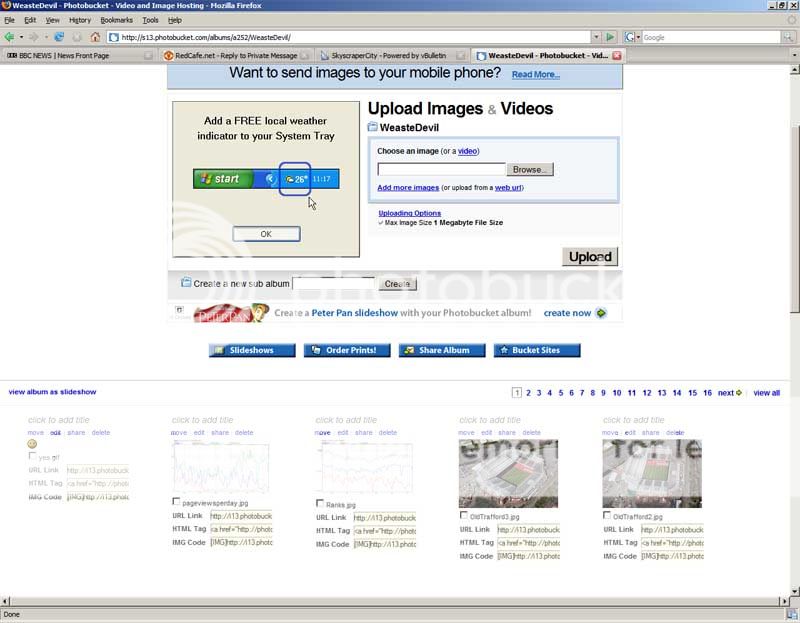
2) On the part in the top right that says Upload and "Browse", you need to give Photobucket an image stored on your PC. Use "Browse" to select the file and then "Upload" to give it to Photobucket.
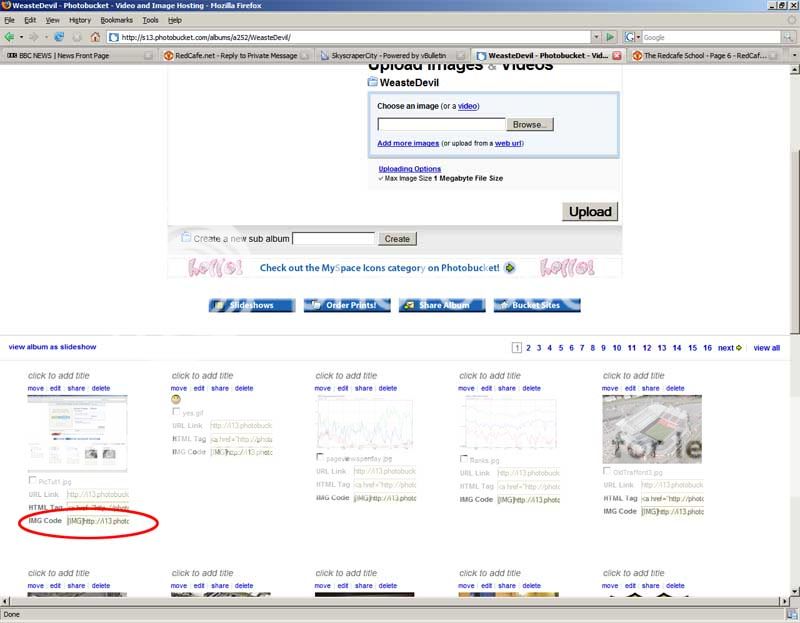
3) After it has uploaded to Photobucket, you can copy directly the text in vBulletin format and then paste that into any of your posts. This can be seen in the large circle in the image below. You will notice that the URL for the image is surrounded by IMG open and close tags. If posting something directly from the Web and have its URL, you can type these in directly and past the URL between them.
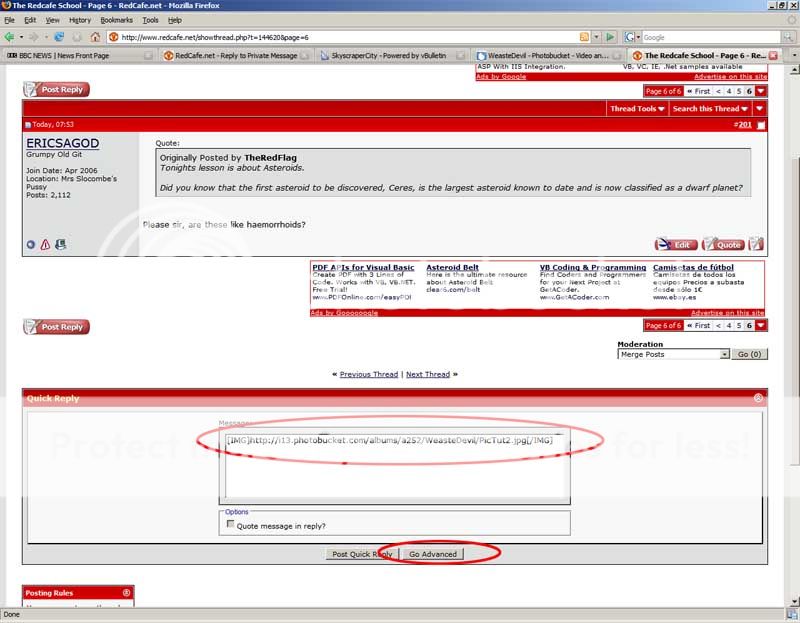
4) Alternatively, you can use the "Go Advanced" feature of this forum. The button for this is shown in the image above in the small red circle. If you click on this, you are shown the advanced posting window below.
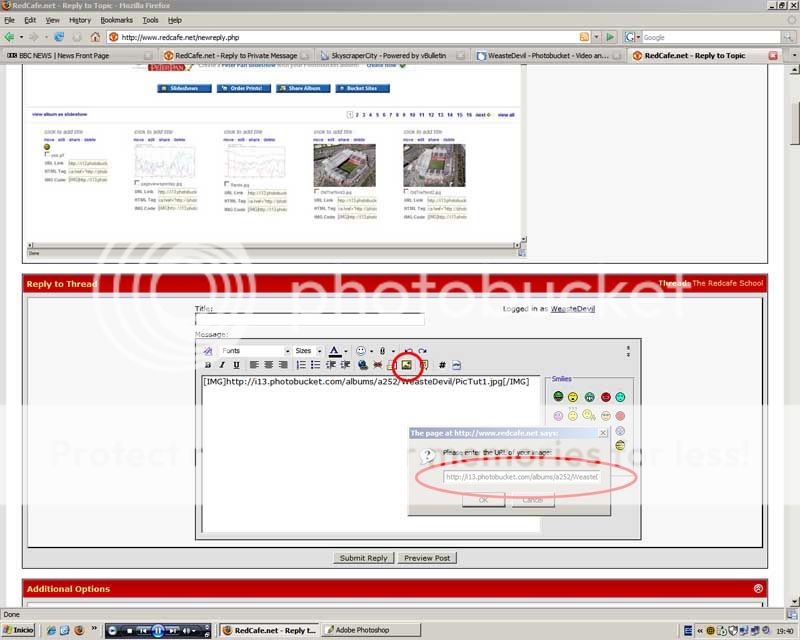
5) Here you can see a button that looks like a mountain with the sun behind it. If you click on this, a small dialog box will appear where you can paste a URL, either from Photobucket (the URL not the text with IMG tags) or anywhere else from the Web. When you click on OK in the dialog box, it will place the URL in IMG tags for you at the cursor position in the text edit window. Add whatever text around this you want to post, and click the "Submit Reply" button to post it. You can also select "Preview Post" to view what it will look like without actually posting it. The result is shown below.
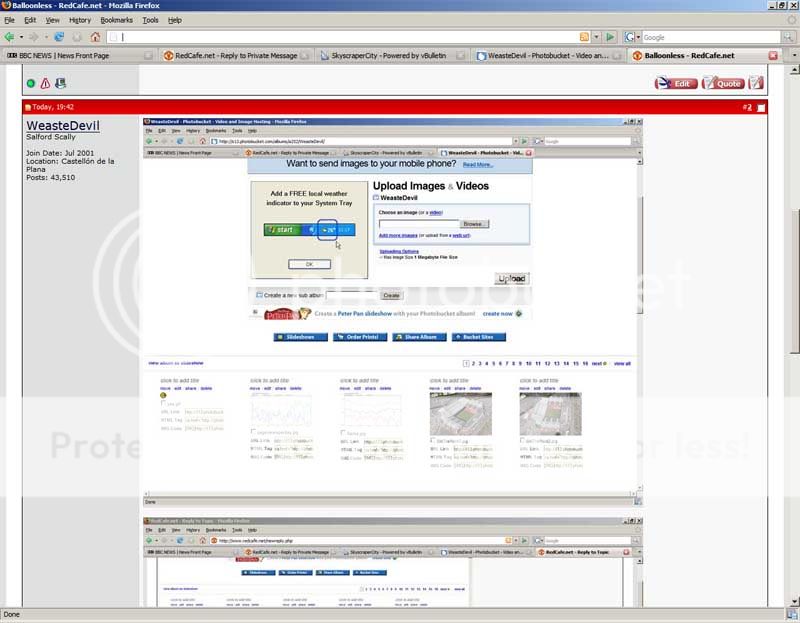
I hope this helps.